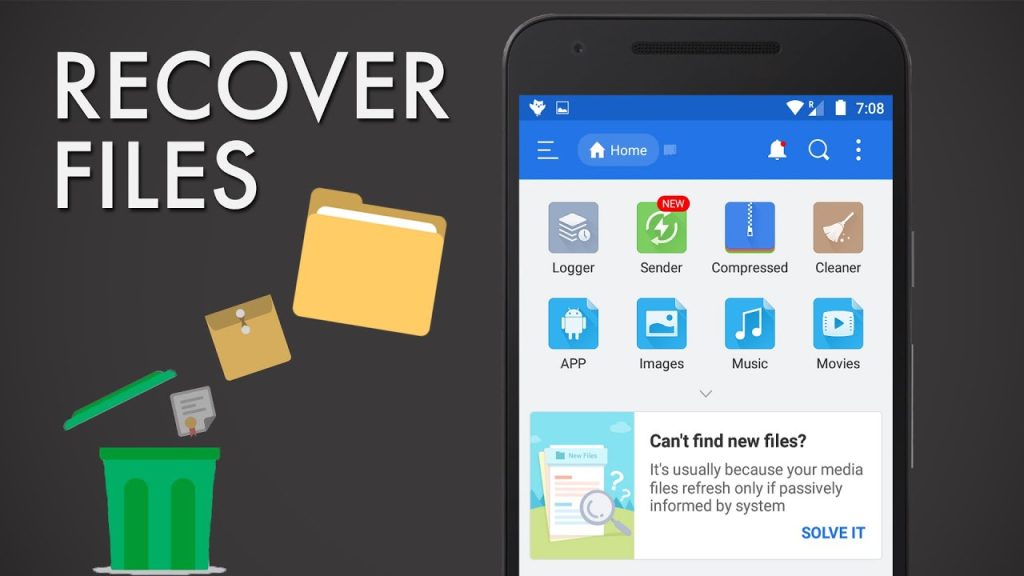Unlock the Ultimate Solution for Effortless Deleted Photo Recovery in 2025
Table of Contents
Recover Deleted Photos From Your Android Device in 2025
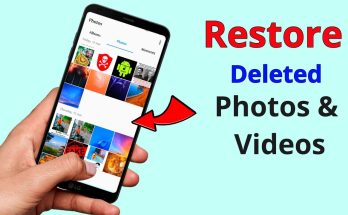
Introduction
Photos capture our precious moments, from family gatherings to once-in-a-lifetime adventures. Losing these memories can be heartbreaking. With the advancement in technology, there are various ways to recover deleted photos from your Android device, even in 2025. Let’s explore why photos get deleted and the steps you can take to recover them.
Common Reasons for Photo Deletion
Accidental Deletion
One of the most common reasons for photo loss is accidental deletion. A simple mistake while cleaning up your gallery can lead to the loss of valuable images.
Software Updates
Sometimes, software updates can cause unexpected data loss. If something goes wrong during an update, it might lead to the deletion of photos.
Factory Reset
Performing a factory reset without backing up your data can erase all your photos. It’s crucial to always back up before resetting your device.
Malware or Virus Attack
Malware or viruses can corrupt files and lead to data loss. It’s essential to have good antivirus software to protect your device.
Initial Steps to Take After Photo Deletion
Stop Using the Device
When you realize that photos have been deleted, stop using your device immediately. Continued use can overwrite the deleted files, making recovery difficult.
Check the “Recently Deleted” Folder
Most Android devices have a “Recently Deleted” folder where deleted photos are stored for a certain period. Check this folder first to see if your photos can be easily restored.
Using Google Photos to Recover Deleted Photos
How to Check Google Photos
If you have Google Photos set up, your photos might be backed up there. Open the Google Photos app and check the trash section.
Steps to Recover Photos from Google Photos
- Open Google Photos.
- Go to the “Trash” or “Bin.”
- Select the photos you want to recover.
- Tap on “Restore.”
Utilizing Android’s Built-in Backup Features
Enabling Google Drive Backup
Ensure that Google Drive backup is enabled on your device. This feature automatically backs up your photos to the cloud.
Restoring Photos from Google Drive
- Open Google Drive.
- Navigate to the “Backups” section.
- Find and select the backup containing your photos.
- Restore the photos to your device.
Third-Party Apps for Photo Recovery
Overview of Photo Recovery Apps
There are several third-party apps designed to help you recover deleted photos. These apps scan your device for recoverable files.
Top Recommended Apps
- DiskDigger
- Dr.Fone
- PhotoRec
- MobiSaver
- EaseUS MobiSaver
Recovering Photos Using DiskDigger
Step-by-Step Guide to Using DiskDigger
- Download and install DiskDigger from the Google Play Store.
- Open the app and grant necessary permissions.
- Select the type of files you want to recover (e.g., photos).
- Start the scan and wait for it to complete.
- Preview and select the photos you want to recover.
- Save the recovered photos to a safe location.
Pros and Cons of DiskDigger
Pros:
- Easy to use
- Effective for recovering photos
Cons:
- Free version has limited features
- Requires rooting for a deeper scan
Recovering Photos Using Dr.Fone
Step-by-Step Guide to Using Dr.Fone
- Download and install Dr.Fone from the Google Play Store.
- Open the app and grant necessary permissions.
- Select “Data Recovery” and choose the type of files to recover.
- Start the scan and wait for it to complete.
- Preview and select the photos you want to recover.
- Save the recovered photos to a safe location.
Pros and Cons of Dr.Fone
Pros:
- User-friendly interface
- Comprehensive recovery options
Cons:
- Paid app
- Some features require root access
Other Noteworthy Photo Recovery Apps
PhotoRec
PhotoRec is a powerful recovery tool that supports a wide range of file formats. It works on rooted devices and offers deep scanning capabilities.
MobiSaver
MobiSaver is another excellent option for recovering deleted photos. It offers a straightforward interface and effective recovery options.
EaseUS MobiSaver
EaseUS MobiSaver is known for its reliability and efficiency in recovering lost photos. It offers both free and paid versions.
Manual Recovery Methods
Connecting Your Android Device to a Computer
Sometimes, manual recovery methods can be effective. Connect your Android device to a computer and use file recovery software to scan and recover deleted photos.
Using File Recovery Software on a Computer
Several file recovery software options, such as Recuva and Stellar Data Recovery, can help you recover deleted photos from your Android device when connected to a computer.
Preventive Measures to Avoid Photo Loss
Regular Backups
The best way to prevent photo loss is to regularly back up your photos. Use both cloud storage and external drives for redundancy.
Using Cloud Storage
Cloud storage services like Google Drive, Dropbox, and OneDrive offer automatic backup options. Enable these services to ensure your photos are always safe.
Keeping Software Updated
Ensure your device’s software is always up to date. Updates often include security patches that can protect against malware and data loss.
Tips for Maintaining Photo Organization
Creating Albums
Organize your photos into albums to make them easier to manage and find. This practice also helps in ensuring that important photos are not accidentally deleted.
Regularly Transferring Photos to Safe Storage
Periodically transfer your photos to a secure storage location, such as an external hard drive or a computer, to ensure they are safe and accessible.
Common Mistakes to Avoid During Recovery
Overwriting Data
Avoid using your device extensively after photo deletion, as this can overwrite the data and make recovery impossible.
Using Unreliable Recovery Methods
Stick to reputable recovery methods and avoid using unreliable apps or software that might cause further data loss or damage to your device.
Understanding the Limits of Photo Recovery
When Recovery Might Not Be Possible
In some cases, photo recovery might not be possible, especially if the data has been overwritten or the device is severely damaged.
Importance of Professional Help
If your photos are critical and you are unable to recover them using standard methods, consider seeking professional help from data recovery experts.
Conclusion
Losing photos can be a distressing experience, but with the right tools and techniques, you can often recover them. Remember to act quickly, use reliable recovery methods, and regularly back up your photos to prevent future losses. By following the steps outlined in this guide, you’ll have a good chance of recovering your cherished memories.
FAQs
Can I recover photos deleted a long time ago?
Yes, it is possible to recover photos deleted a long time ago, especially if the data hasn’t been overwritten. Using reliable recovery apps and methods increases your chances of success.
Are there any free recovery tools?
Yes, there are several free recovery tools available, such as DiskDigger (with limited features) and PhotoRec. While these tools can be effective, paid versions often offer more comprehensive recovery options.
Will recovery apps harm my device?
Most reputable recovery apps are safe to use and won’t harm your device. However, always download apps from trusted sources like the Google Play Store to avoid malware or malicious software.
How often should I back up my photos?
It’s advisable to back up your photos regularly. A good practice is to enable automatic backups via cloud services and also perform manual backups to an external drive or computer on a monthly basis.
Is it possible to recover photos from a broken device?
Yes, you can recover photos from a broken device, depending on the extent of the damage. For devices that still power on, using recovery software can help. For severely damaged devices, professional data recovery services might be necessary.