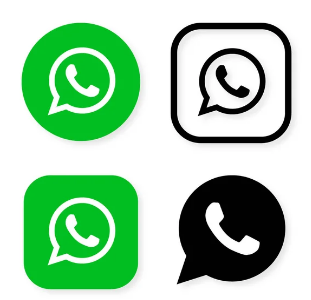Table of Contents

New WhatsApp Latest Tricks – Unlock the Full Potential of WhatsApp
WhatsApp is more than just a simple messaging app. With over two billion users worldwide, it has grown to become a daily communication tool for both personal and professional purposes. But did you know WhatsApp is packed with hidden features that can elevate your user experience? In this article, we’ll unveil the new WhatsApp latest tricks that you can use to take control of your chats, improve your privacy, and customize your messaging habits.
Introduction to WhatsApp Tricks
WhatsApp’s Growth and Popularity
WhatsApp has revolutionized the way we communicate. Whether you’re texting your best friend or discussing business deals, it provides a convenient, user-friendly interface that caters to all your communication needs.
Why Learn These WhatsApp Tricks?
While most users are familiar with basic features like texting and group chats, WhatsApp offers a variety of advanced tricks that make it more than just an ordinary chat app. From privacy enhancements to custom notifications, there’s always something new to discover.
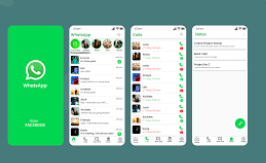
1. How to Send Messages Without Saving the Contact
Are you tired of saving contacts just to send a single message? WhatsApp has a way around it!
Step-by-step Guide for Android Users
- Open your browser and enter this URL:
https://wa.me/followed by the phone number, including the country code. - Click the link, and you’ll be directed to WhatsApp chat with that number.
Step-by-step Guide for iOS Users
- Similar to Android, type
https://wa.me/followed by the contact’s number and country code. - Tap the link to instantly open the chat in WhatsApp.
2. Hide Your Last Seen from Specific Contacts
Privacy is essential. WhatsApp allows you to control who can see your “Last Seen” status.
Managing Privacy Settings
Head to Settings > Account > Privacy > Last Seen to control who gets access to this information.
Choosing Who Sees Your “Last Seen”
You can opt to show your “Last Seen” to everyone, just your contacts, or nobody at all. For an even more tailored experience, choose specific contacts to hide it from.
3. Sending Self-Destructing Messages
Ever sent a message you wish could vanish after being read? WhatsApp’s disappearing messages feature helps with that.
What Are Disappearing Messages?
This feature allows messages to vanish after a set period (24 hours, 7 days, or 90 days). Perfect for sensitive conversations.
How to Activate Self-Destructing Messages in Chats
Go to the chat, tap the contact’s name, and toggle on the “Disappearing Messages” feature. Set the duration, and your messages will auto-delete after the time you choose.
4. How to Use WhatsApp on Multiple Devices Simultaneously
WhatsApp recently introduced a Linked Devices feature, allowing you to use WhatsApp on multiple devices at once, without needing to stay connected to your primary phone.
WhatsApp’s New Linked Devices Feature
This feature lets you use WhatsApp on up to four devices simultaneously.
Steps to Link Multiple Devices
Go to Settings > Linked Devices > Link a Device and follow the on-screen instructions.
5. Create a Customized Notification for Specific Contacts
Ever wished for a unique notification sound for important people? It’s possible!
Managing Notifications on Android
- Open the contact’s chat.
- Tap the contact’s name at the top.
- Select Custom Notifications and choose a sound.
Custom Notifications on iPhone
The steps are similar: tap the contact’s name, select Custom Tone, and pick your desired sound.
6. Pin Important Chats for Easy Access
With so many conversations happening, it’s easy to lose track. Pinning chats keeps your most important ones at the top.
What Does Pinning Chats Do?
Pinned chats stay at the top of your chat list, even if new messages come in from other people.
How to Pin Chats on Android and iPhone
On Android, long-press the chat and tap the pin icon. On iPhone, swipe right on the chat and tap the pin icon.
7. Star Messages to Bookmark Important Information
The star feature is great for bookmarking messages you’ll need to refer back to.
Why Use Starred Messages?
Starring messages helps you quickly find important addresses, phone numbers, or any key information.
How to Star Messages and View Starred Messages
Long-press a message and tap the star icon. To view them, go to Settings > Starred Messages.
8. Formatting Your Text with Bold, Italics, and Strikethrough
Tired of plain text? Add flair with text formatting options.
How to Format Text in WhatsApp
- Bold: Surround your text with asterisks
*bold*. - Italics: Use underscores
_italics_. - Strikethrough: Place tildes
~strikethrough~around the text.
Examples of Formatting: Bold, Italics, Strikethrough
E.g., type *Hello* for Hello, _Hello_ for Hello, and ~Hello~ for ~Hello~.
9. Mute Group Chats to Reduce Distractions
WhatsApp group chats can get overwhelming. Muting helps keep things calm.
Benefits of Muting Groups
By muting groups, you stop receiving notification sounds but still get messages.
How to Mute a Group Chat for Different Durations
Go to the group, tap the group name, select Mute Notifications, and choose between 8 hours, 1 week, or always.
10. Use WhatsApp Web Efficiently
WhatsApp Web allows you to access your messages from a computer.
Accessing WhatsApp Web
Visit web.whatsapp.com, scan the QR code with your phone, and you’re connected.
Keyboard Shortcuts for WhatsApp Web
To make things faster, use these shortcuts:
- Ctrl + N: Start a new chat.
- Ctrl + Shift + ]: Go to the next chat.
11. Backup Your WhatsApp Chats to Google Drive or iCloud
Backing up your chats ensures your important conversations are safe.
Why Backup is Important
A backup allows you to restore your chat history if you ever lose your phone.
Step-by-step Backup for Android and iPhone
For Android, go to Settings > Chats > Chat Backup > Backup to Google Drive. For iPhone, use iCloud Backup in a similar manner.
12. Search for Specific Messages Quickly
Finding old messages can be a hassle unless you know how to search.
Using the Search Feature in Chats
Tap the search icon at the top of your chat list and type in keywords to find messages.
How to Filter and Find Keywords
Use the keyword and filter by sender, date, or attachments for a more refined search.
13. Set Custom Wallpapers for Chats
Why stick with the default background when you can customize it?
Why Personalize Your Chats?
Setting unique wallpapers adds a personal touch to your conversations.
Steps to Set Custom Wallpapers
Open a chat, tap the contact’s name, and select Wallpaper & Sound. Choose from solid colors, WhatsApp’s gallery, or your own photos.
14. Keep WhatsApp Secure with Two-Step Verification
Security is crucial, and two-step verification offers an added layer of protection.
Importance of Two-Step Verification
This ensures that even if someone has your SIM card, they won’t be able to access your account without the verification code.
Enabling Two-Step Verification on WhatsApp
Go to Settings > Account > Two-Step Verification and set up a six-digit PIN.
15. Export Chats for Record Keeping
Want to keep a chat for legal or personal reasons? You can export them!
Why You Might Need to Export Chats
Exporting chats can be useful for keeping a record of important conversations or sharing them with others.
How to Export and Save Chats
Open the chat, tap the three dots, select More > Export Chat, and choose whether to include media or not.
Conclusion
These new WhatsApp tricks can dramatically enhance how you use the app, making it more personalized, secure, and efficient. As WhatsApp continues to evolve, staying updated with its latest features ensures you get the most out of the app. Now it’s time to explore these tricks and become a WhatsApp pro!
FAQs
How Can I Send a WhatsApp Message Without Saving a Contact?
You can use the WhatsApp link https://wa.me/ followed by the phone number with the country code to message someone without saving their contact.
Can I Hide My Online Status on WhatsApp?
Yes, you can hide your “Last Seen” and “Online” status by going to Settings > Account > Privacy and adjusting your preferences.
Is It Possible to Use WhatsApp on Multiple Devices at the Same Time?
Yes, WhatsApp’s Linked Devices feature allows you to use your account on multiple devices simultaneously.
How Do I Make Sure My WhatsApp is Secure?
Enable two-step verification from Settings > Account > Two-Step Verification to add an extra layer of security.
Can I Recover Deleted WhatsApp Messages?
You can recover deleted messages if you’ve previously backed up your chats to Google Drive or iCloud.