Table of Contents
Introduction
In today’s digital age, privacy has become more important than ever. With the vast amount of personal information and media stored on our devices, it’s crucial to ensure our data is protected. One of the best ways to safeguard your photos, videos, and other media is by using a secure vault app. This article will guide you through how to hide photos and all your media in the Torch Vault App, ensuring your personal files are kept safe from prying eyes.
What is Torch Vault App?
The Torch Vault App is a powerful tool designed to help users hide and secure their private media files. It offers a range of features that make it easy to protect your photos, videos, and other sensitive information. With a user-friendly interface and robust security measures, Torch Vault stands out as a top choice for anyone looking to enhance their digital privacy.
Why Use Torch Vault App to Hide Media?
Enhanced Privacy and Security
Torch Vault App provides top-notch security features, including strong encryption, to ensure your files are protected. This means only you can access your hidden media, giving you peace of mind knowing your personal data is secure.
User-Friendly Interface
One of the key benefits of Torch Vault is its intuitive and easy-to-use interface. Even if you’re not tech-savvy, you’ll find it simple to navigate and manage your hidden files.
Versatility and Accessibility
Whether you’re looking to hide photos, videos, or other media files, Torch Vault has you covered. It’s versatile and accessible, making it a great choice for anyone who wants to keep their personal files safe.
Downloading and Installing Torch Vault App
Step-by-Step Guide for Android
- Open the Google Play Store on your Android device.
- Search for “Torch Vault App.”
- Tap on the app and select “Install.”
- Wait for the installation to complete and open the app.
Step-by-Step Guide for iOS
- Open the App Store on your iOS device.
- Search for “Torch Vault App.”
- Tap on the app and select “Get.”
- Enter your Apple ID password if prompted and wait for the installation to complete.
- Open the app once installed.
Setting Up Torch Vault App for the First Time
Creating an Account
Upon opening the Torch Vault App for the first time, you’ll be prompted to create an account. Follow the on-screen instructions to enter your email address and create a strong password.
Setting a Strong Password
Choose a password that is difficult to guess but easy for you to remember. This adds an extra layer of security to your hidden media files.
Navigating the Torch Vault App Interface
Home Screen Overview
The home screen of Torch Vault App provides quick access to all the app’s features. You’ll see options to import photos, videos, and other media, as well as settings for managing your account and security preferences.
Key Sections and Their Functions
- Photos: Import and organize your hidden photos.
- Videos: Manage your hidden video files.
- Other Media: Store and organize other types of media files.
- Settings: Customize your account and security settings.
Hiding Photos in Torch Vault App
Importing Photos from Your Gallery
- Open the Torch Vault App and navigate to the Photos section.
- Tap the “Add” button to import photos from your device’s gallery.
- Select the photos you want to hide and confirm your selection.
Organizing Hidden Photos
Once imported, you can organize your hidden photos into albums or categories for easy access and management.
Hiding Videos and Other Media in Torch Vault App
Importing Videos
- Navigate to the Videos section in the Torch Vault App.
- Tap the “Add” button to import videos from your device.
- Select the videos you want to hide and confirm your selection.
Storing and Organizing Other Media Files
Torch Vault also allows you to hide other types of media files, such as documents and audio files. Simply navigate to the Other Media section, tap the “Add” button, and select the files you want to hide.
Using Torch Vault’s Additional Features
Decoy Mode
Torch Vault offers a decoy mode, which creates a fake vault with non-sensitive files. This can be useful if someone tries to force you to reveal your hidden files.
Break-in Alerts
Enable break-in alerts to get notified if someone tries to access your Torch Vault App without permission. The app will take a photo of the intruder using your device’s front camera.
Cloud Backup
For added security, you can enable cloud backup to store your hidden files securely in the cloud. This ensures you can recover your files if you lose your device.
Tips for Maximizing Security with Torch Vault
Setting a Strong Password
Always use a strong, unique password for your Torch Vault App. Avoid using easily guessable passwords, such as “123456” or “password.”
Enabling Two-Factor Authentication
Enable two-factor authentication for an extra layer of security. This requires you to enter a verification code sent to your phone or email each time you log in.
Regularly Updating the App
Keep the Torch Vault App updated to the latest version to ensure you have the latest security features and bug fixes.
Common Issues and Troubleshooting
Forgotten Password Recovery
If you forget your password, use the app’s password recovery feature. Follow the on-screen instructions to reset your password via email.
Resolving Import/Export Issues
If you encounter issues importing or exporting files, ensure the app has the necessary permissions to access your device’s storage. Check your device’s settings and grant the required permissions.
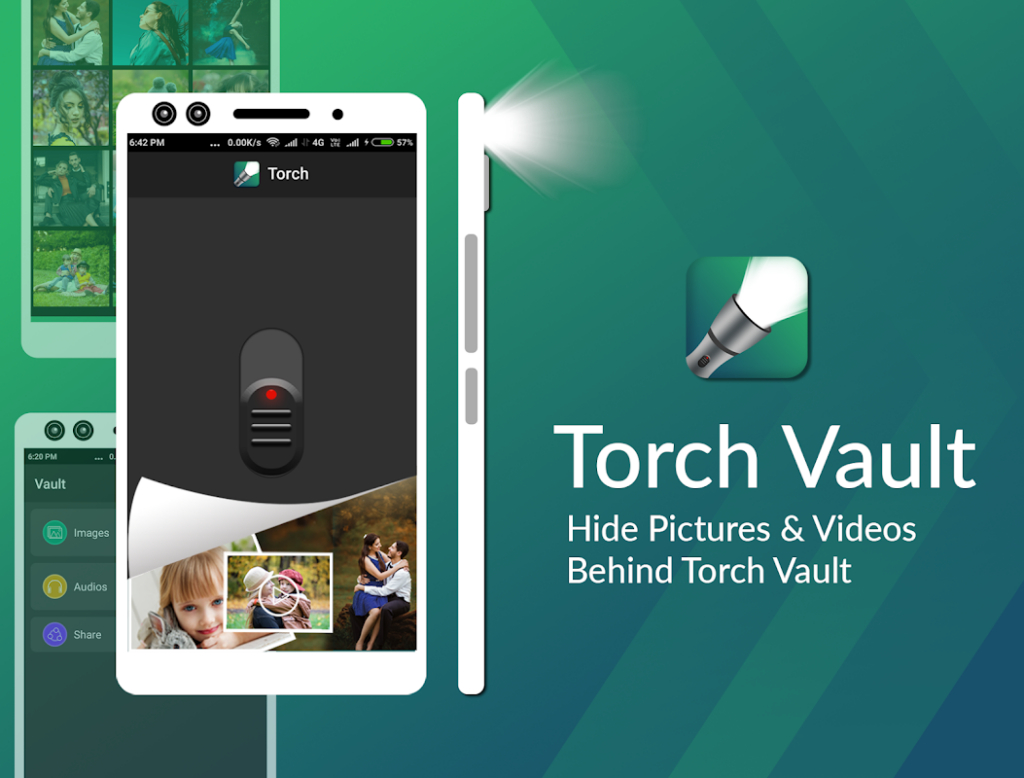
Frequently Asked Questions
How Secure is Torch Vault App?
Torch Vault App uses advanced encryption techniques to ensure your files are safe and secure. Only you can access your hidden media.
Can I Recover Deleted Files?
Once files are deleted from Torch Vault, they cannot be recovered. Always double-check before deleting any files.
Does Torch Vault App Work Offline?
Yes, Torch Vault App works offline, allowing you to access your hidden files without an internet connection.
Alternatives to Torch Vault App
While Torch Vault is an excellent choice, other apps like KeepSafe, GalleryVault, and Vaulty also offer similar features. Each app has its pros and cons, so consider your needs and preferences when choosing the right one for you.
Conclusion
Torch Vault App provides a secure and user-friendly solution for hiding your photos and media files. With its robust security features and easy-to-use interface, you can ensure your personal files are kept safe from prying eyes. By following the steps outlined in this guide, you’ll be able to effectively use Torch Vault to protect your privacy.
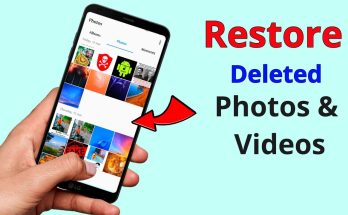
FAQs
How do I know my data is safe?
Torch Vault uses advanced encryption to protect your files, ensuring only you can access them.
What happens if I uninstall the app?
If you uninstall the app, your hidden files will be deleted. Make sure to back up any important files before uninstalling.
Can Torch Vault be used on multiple devices?
Currently, Torch Vault App supports


